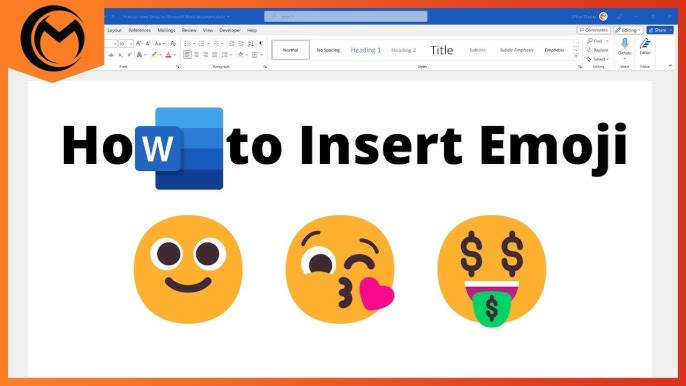The Easiest Way to Use Emojis in Microsoft Word, Excel, or Google Docs is by using built-in shortcuts or online tools. With just a few clicks, you can add emojis to make your documents more engaging and fun.
Emojis are no longer limited to chats and social media. Today, students, professionals, and marketers are adding them to documents, presentations, and spreadsheets. Whether you are working on Microsoft Word, Excel, or Google Docs, emojis can help make your content more engaging, fun, and visually appealing.
In this guide, we’ll show you the easiest way to use emojis in Microsoft Word, Excel, or Google Docs, along with tips to improve your workflow.
Why Use Emojis in Documents?
Adding emojis to professional tools like Word, Excel, or Google Docs has many benefits:
- Makes content more engaging and visually clear
- Highlights key points without adding too much text
- Helps set tone and emotion in long documents
- Breaks down complex data with visual icons
- Makes presentations and notes more appealing
- Improves readability by breaking large chunks of text
- Grabs attention in meeting notes or team reports
- Useful for visual learners who understand better through symbols
- Adds creativity to classroom or educational materials
- Helps in making interactive resumes or CVs stand out
- Can replace repetitive words with simple visual icons
- Enhances collaboration in shared documents with quick reactionse appealing
How to Use Emojis Effectively in Work and Study
To make the most out of emojis in Word, Excel, or Google Docs:
Use them as visual markers to highlight important points.
Add emojis in titles or headers to catch attention quickly.
Use emojis in Excel sheets to represent status (done, pending, urgent).
Add emojis in class notes to make learning fun and memorable.
Keep usage balanced—professional documents should not look cluttered.
The Easiest Way to Use Emojis in Microsoft Word
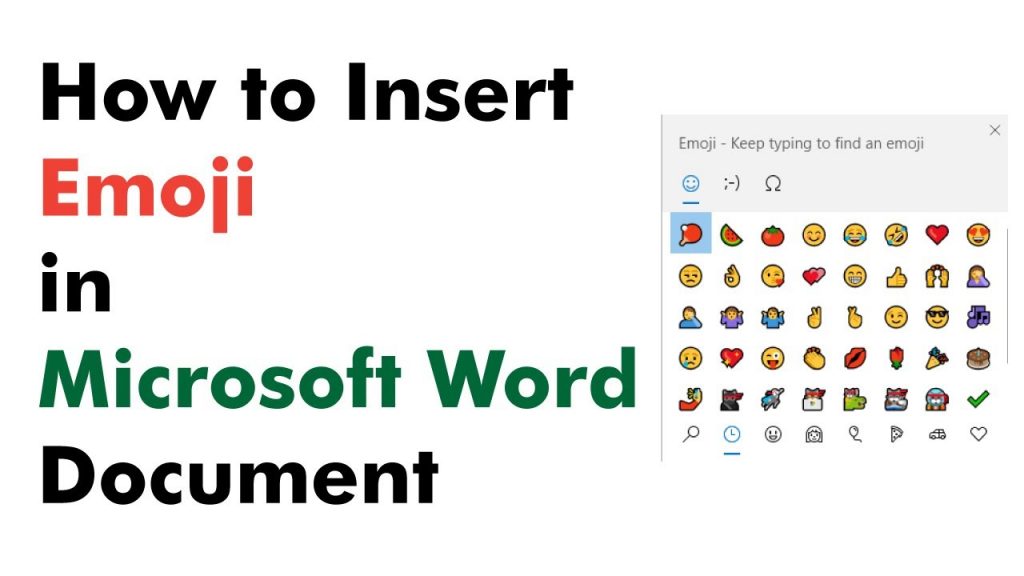
- Open your Word document.
- Place your cursor where you want the emoji.
- On Windows: Press Windows Key + . (period) to open the emoji keyboard.
- On Mac: Press Control + Command + Space to bring up the emoji picker.
- Select the emoji you need, and it will instantly appear in your document.
The Easiest Way to Use Emojis in Microsoft Excel
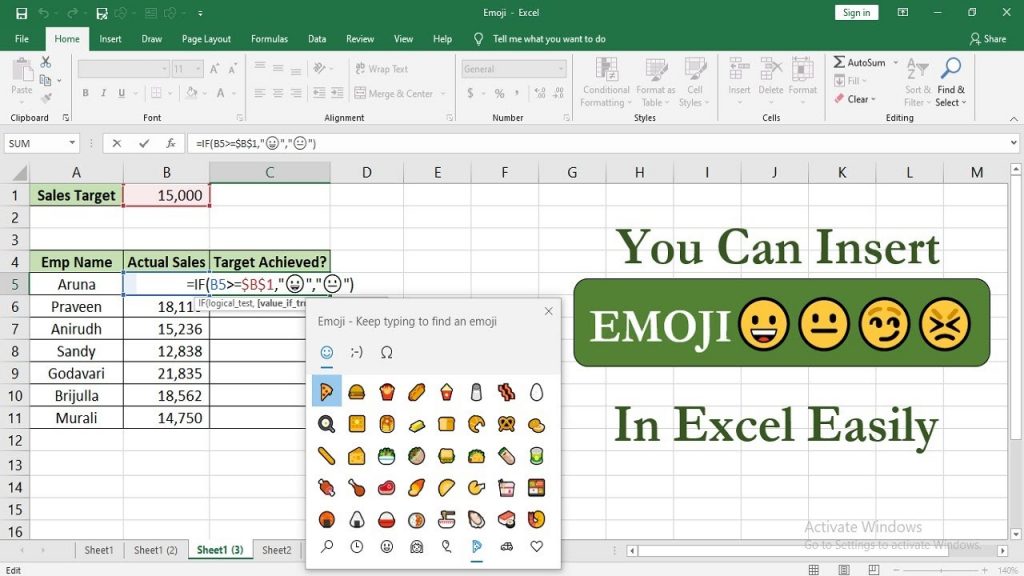
- Open your Excel sheet.
- Select the cell where you want to insert an emoji.
- On Windows: Use Windows Key + . (period) to open the emoji menu.
- On Mac: Use Control + Command + Space to open the emoji viewer.
- Insert your emoji and adjust cell size if needed for better visibility.
Tip: Emojis in Excel can be used for status indicators, to-do lists, and progress tracking.
The Easiest Way to Use Emojis in Google Docs
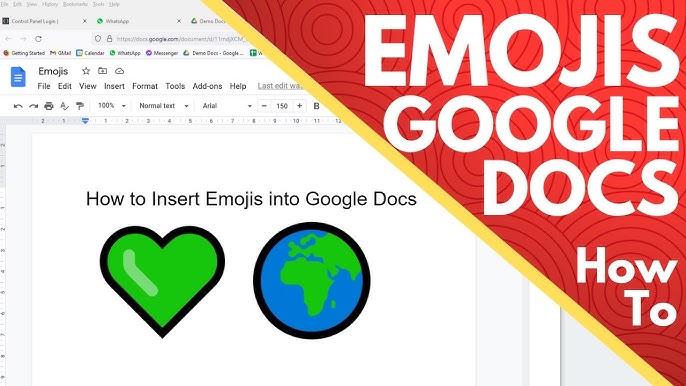
- Open your Google Docs file.
- Place your cursor where you want to insert the emoji.
- Go to the menu and select Insert > Special Characters.
- In the search box, type “emoji” or the emotion you need (like smile, heart, star).
- Select your preferred emoji, and it will appear in your document.
For faster access, you can also copy emojis from an Emoji Copy Paste Tool online and paste them directly into your Google Docs file.
Creative Ways to Use Emojis in Word, Excel, and Docs
Project Plans – Use calendar or clock emojis for deadlines.
Reports – Use check marks (✔️) or warning signs (⚠️) for status updates.
Education – Teachers can use emojis for grading feedback (⭐, 👍).
Business – Highlight growth with charts using 📈 or 📉.
Resumes – Add icons like 💻 or 🎨 to represent skills.
How Emojis Improve Collaboration
In shared documents, emojis:
Add positivity to teamwork
Act as quick reactions
Show task completion
Highlight urgent points
Tips for Using Emojis in Word, Excel, and Google Docs
- Use emojis sparingly to keep content professional.
- Choose emojis that match the context of your document.
- Avoid overloading spreadsheets or academic work with too many emojis.
- Test how emojis appear on different devices—Windows, Mac, or mobile.
- Use emojis in headings or bullet points to make sections more eye-catching.
- In Excel, use emojis as visual progress indicators (✔️ for done, ⏳ for pending).
- Keep consistency—stick to one emoji style (minimalist, colorful, or symbolic).
- Combine emojis with text rather than replacing important information.
- For presentations, use emojis to grab attention but keep slides clean.
- Use emojis for group projects or shared docs to assign tasks in a fun way.
- Avoid using slang-style emojis in formal documents (e.g., resumes, official reports).
- Preview your document before sharing to ensure emojis display correctly for everyone.
Final Thoughts
The easiest way to use emojis in Microsoft Word, Excel, or Google Docs is by using built-in emoji keyboards or simple copy-paste tools. With just a few clicks, you can add fun, clarity, and personality to your work.
If you want quick access to the most popular and aesthetic emojis, try our free Emoji Copy Paste Tool. It saves time, keeps your workflow smooth, and ensures you always find the right emoji for your content.
👉 Start here: Emoji Copy Paste Tool