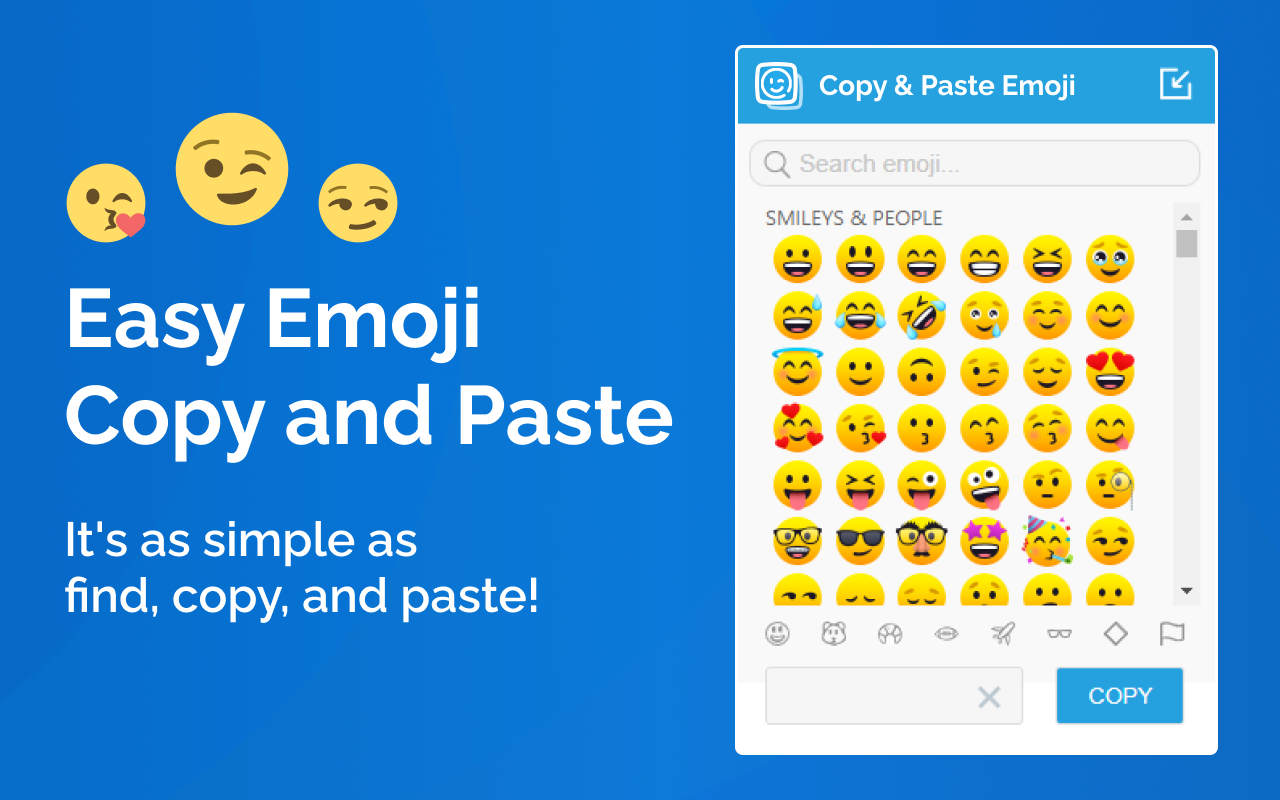Why Use an Copy Paste Emojis Tool?
Not all apps or devices have a built-in emoji keyboard. Sometimes it’s quicker and more convenient to use a free emoji copy paste tool that works across all platforms. It saves time, increases accessibility, and gives you access to the most popular emojis 2025 in one place—without switching between apps or scrolling endlessly.
Visit File Converter’s Emoji Copy Paste Tool for easy access.
How to Copy Paste Emojis on iPhone
Method 1: Use the iPhone Emoji Keyboard
- Open any text field (Messages, Notes, or Social Media).
- Tap the globe or smiley icon on the keyboard.
- Browse and select the emoji you want.
- It will be added to your message.
Method 2: Use an Online Emoji Copy Paste Tool
If you want more emojis or faster access:
- Go to file-converter Emoji tool page
- Browse the emoji collection or categories.
- Tap on the emoji—it will be copied to your clipboard.
- Paste it into your app (WhatsApp, Instagram, or Messages).
This method is quick and perfect if you want the most popular emojis 2025 without extra steps.
How to Copy and Paste Emojis on Android
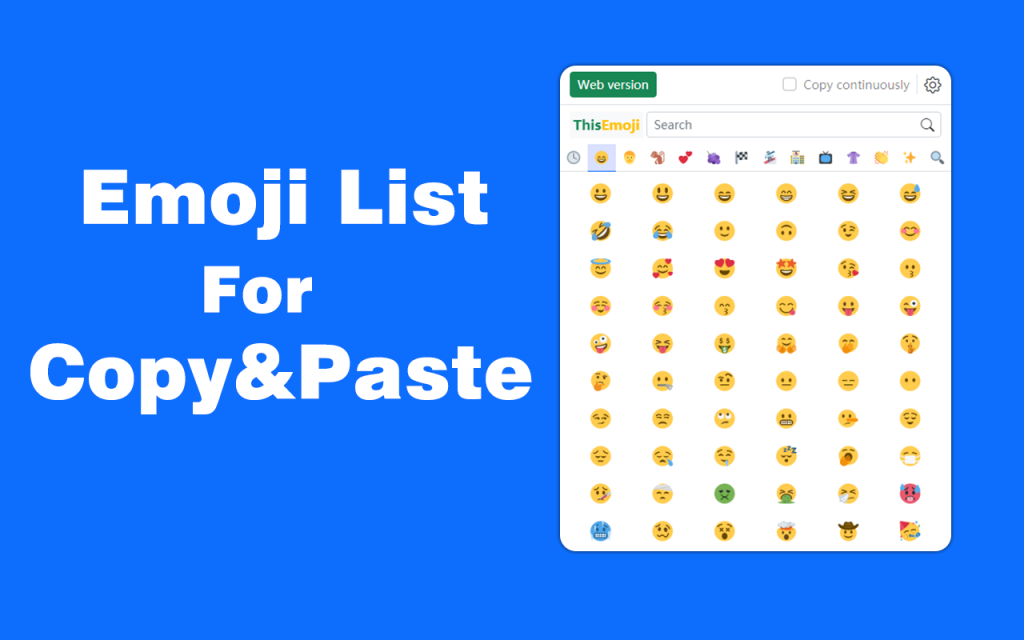
Method 1: Use the Android Emoji Keyboard
- Open your keyboard in any messaging app.
- Tap the emoji icon.
- Choose your emoji and insert it.
Method 2: Use an Emoji Copy Paste Website
- Visit file-converter best Emoji use page.
- Tap any emoji to copy it.
- Long press in the message field and tap Paste.
This method works well on older Android versions or apps without emoji keyboards.
How to Copy and Paste Emojis on Windows
Method 1: Use the Built-in Emoji Panel
- Press Windows key + . (period) or Windows key + ; (semicolon).
- An emoji panel will appear.
- Browse or search for an emoji.
- Click to insert it into your message, document, or post.
Method 2: Use an Online Emoji Copy Tool
- Open your browser and go to Emoji Copy paste Tool.
- Click any emoji to copy.
- Right-click or press Ctrl + V to paste.
This works perfectly across Microsoft Word, Google Docs, Gmail, and Slack.
How to Copy and Paste Emojis on Mac
Method 1: Use the macOS Emoji Picker
- Press Control + Command + Space.
- The emoji window will appear.
- Click your desired emoji to insert it.
Method 2: Use an Online Emoji Copy Paste Tool
- Visit file-converter.site
- Click an emoji to copy it.
- Paste it anywhere—in Safari, Pages, Notes, or any app.
This is a helpful method if you want access to trending or most used emojis of 2025 in one place.
Why Choose File Converter’s Emoji Copy Paste Tool?
File Converter’s tool is one of the best ways to access the most popular emojis 2025 quickly:
✅ No sign-up required
✅ One-click emoji copying
✅ Organized into emoji categories
✅ Mobile and desktop responsive
✅ Saves time—no need to scroll endlessly
Whether you’re a student, creator, marketer, or casual user, this tool is perfect for quick and easy emoji use on any device.
Common Uses of Copy and Paste Emojis
Using emojis in 2025 is more popular than ever. Here are some practical ways to use them:
- Add emojis to social media bios or captions
- Use them in YouTube or TikTok comments
- Insert emojis into blog articles or newsletters
- Enhance presentations in PowerPoint or Google Slides
- Paste emojis into Excel, Word, or email signatures
And with the most popular emojis 2025 readily available online, you’re always up to date.
Frequently Asked Questions
1. Can I use these emojis in emails?
Yes, emojis copied from the tool work on Gmail, Yahoo Mail, Outlook, and more.
2. Will emojis show on every device?
Most modern devices fully support emojis. Older browsers may not show newer ones, but the common ones are widely supported.
3. Is this emoji tool safe?
Yes, the emoji copy paste tool is 100% safe, ad-free, and doesn’t require installing anything.
Final Words
In 2025, emojis are more than just fun—they’re a vital part of digital expression. Whether you’re on iPhone, Android, Windows, or Mac, knowing how to copy and paste emojis on any device saves you time and lets you express yourself better.
Bookmark the Emoji Copy Paste Tool by File Converter to always have the most popular emojis 2025 just one click away.